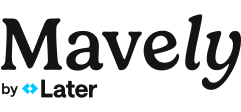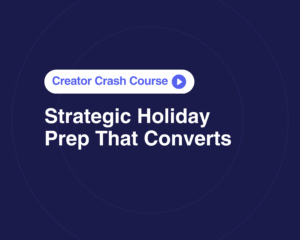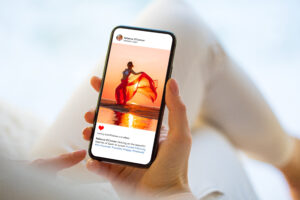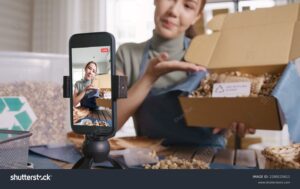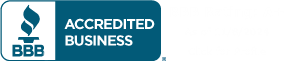Your MyShop is more than just a storefront — it’s your personalized, shoppable content hub designed to help you earn more from the brands you already love and share.
Whether you’re sharing your daily deals, favorite finds, or themed collections, MyShop gives you the power to organize, present, and monetize your content all in one place. If you’re new to setting up or just want a refresher on how to make the most of MyShop, this guide walks you through it step by step — including new tips and video tutorials.
What is MyShop?
MyShop is your public-facing Mavely storefront. It’s made up of pages and posts — and how you use them is totally up to you.
-
Pages help you group content by theme (like “Amazon Favorites” or “Back-to-School Deals”).
-
Posts live inside pages and include shoppable links, captions, and image collages.
This structure makes it easy for your audience to find what they’re looking for and shop directly from your recommendations — no app download required.
How to Set Up Your MyShop
Getting started with MyShop is quick and intuitive:
-
Access MyShop by clicking the icon in the top-right corner of your Mavely dashboard.
-
Customize your storefront with a name, profile image, and short bio that tells visitors what you’re all about. (Think keywords and clarity!)
-
Start creating content by adding affiliate links to new posts and organizing them into pages.
Watch the full walkthrough below.
Posts vs. Pages: What’s the Difference?
Think of pages as your shop’s departments (like “Target Home Finds” or “Kids’ Essentials”), while posts are the product displays within those departments.
-
You can create up to 25 pages
-
Each page can hold multiple posts
-
Both posts and pages are shareable via custom links
This flexible structure lets you build curated shopping experiences that your audience can trust.
Watch the explainer video below to get a visual of the difference between pages and posts.
How to Share Your MyShop Content
Sharing is simple and versatile:
-
To share a post, click into it and tap “Share Post” to copy the link
-
To share a page, open your MyShop in a browser, navigate to the page, and copy the URL
From there, you can share links in DMs, stories, bios, or even on other platforms. Your followers will be taken straight to the content — no login or app required.
Get a firsthand look at sharing pages and posts in the tutorial below.
Use These Pro Tips to Maximize MyShop
-
Choose strong visuals: Create collages or upload custom images to make your posts more clickable.
-
Lead with value: Give your post a clear title and a helpful caption so people know what they’ll find.
-
Optimize your links: Use the Chrome or Safari extension to generate links quickly and accurately.
-
Experiment with layouts: Try feed, shelf, or collection views to see what looks best for your audience.
Your Links, Your Way
Your MyShop is more than just a list of links — it’s a platform to tell your story, share your style, and build real earning potential. With pages and posts that are customizable and easy to share, you’re fully equipped to grow your influence and your income.
Need help getting started or want feedback on your setup? We’re always here for you. Just reach out to our Creator Education team, or visit the Mavely Help Center for more in-depth MyShop info.